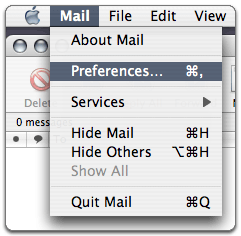
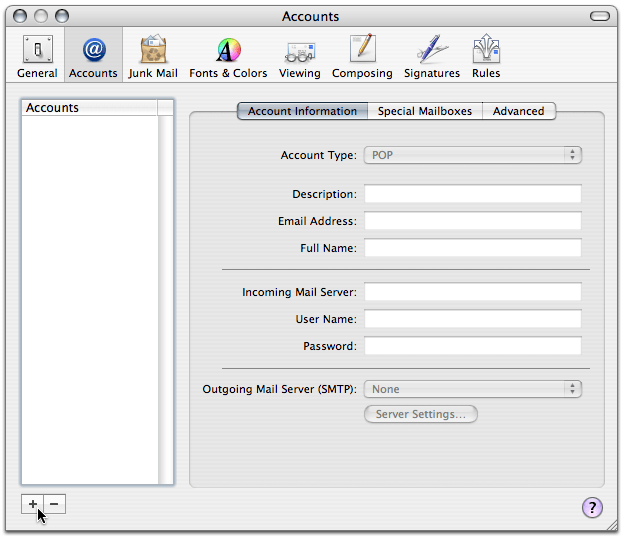
- Description
- Enter the name of your account.
- Email Address
- Enter your email address.
- Full Name
- Enter your name.
- Incoming mail server (POP3)
- Type pop.secureserver.net.
- User Name
- Enter your email address.
- Password
- Enter the password you set up for your email account.
- Outgoing Mail Server (SMTP)
- Select Add Server from the list.
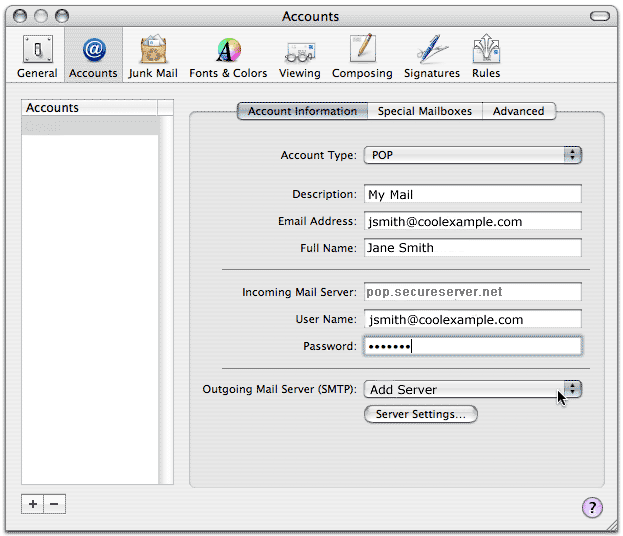
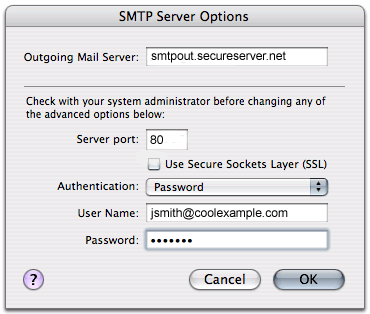
NOTE: "smtpout.secureserver.net" is an SMTP relay server. In order to use this server to send emails, you must first activate SMTP relay on your email account. Log on to your Manage Email Accounts page to set up SMTP relay. If you do not have SMTP relay set up and your Internet Service Provider (ISP) allows it, you can use the outgoing mail server for your Internet Service Provider. Contact your Internet Service Provider to get this setting.